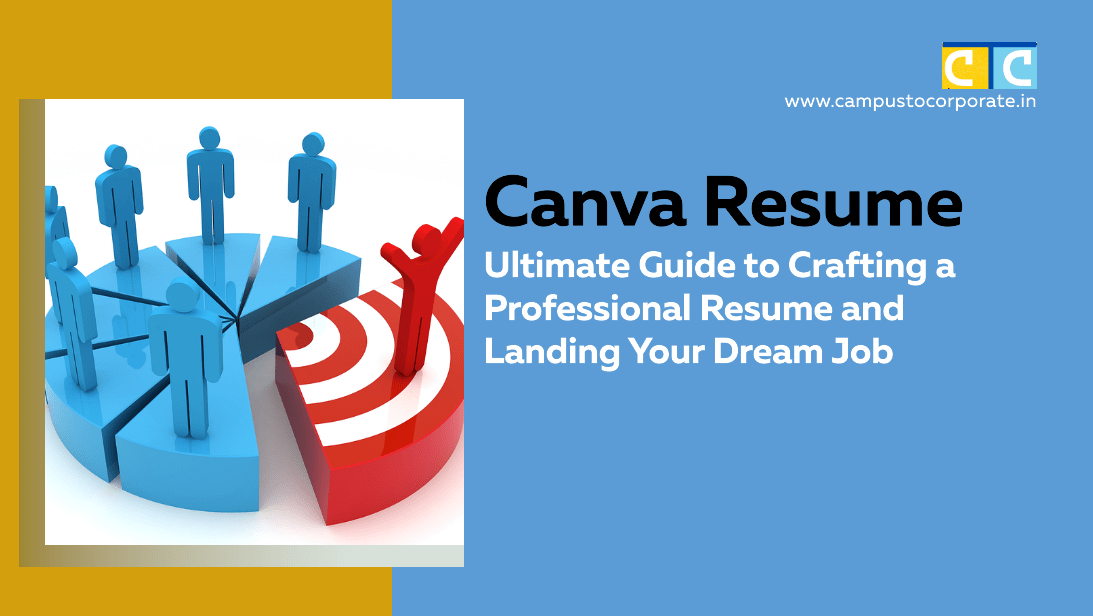Canva Resume: How to Craft an ATS Friendly Resume
Introduction
In a competitive job market, a well-designed resume that is both visually appealing and ATS-compatible is essential for making a strong impression. With Canva, crafting a visually appealing and professional resume is simpler than ever. Whether you’re a recent graduate or a seasoned professional, a thoughtfully designed Canva resume can make a lasting impression and set you apart from the competition.
In this guide, we’ll explore everything about Canva resumes, from creating one step-by-step to best practices, ATS compatibility, and access to free templates. It will ensure you get into your dream job without any competition.
Why Choose a Canva Resume?
Canva is a widely used design platform that provides a vast collection of customizable resume templates, enabling job seekers to create impressive resumes effortlessly—no graphic design experience required. Here’s why Canva is a great choice for building your resume:
- Easy-to-Use – Intuitive drag-and-drop tools simplify the resume creation process.
- Fully Customizable – Select from a variety of free and premium templates to match your style.
- Multiple Download Options – Save your resume in PDF, PNG, or JPG formats for convenience.
- Stand Out Visually – Personalize with colors, icons, and fonts to enhance your resume’s appeal.
- Cloud-Based Access – Edit and update your resume anytime, from any device.
With Canva, designing a professional and eye-catching resume has never been easier!
How to Create a Canva Resume (Step-by-Step Guide)
Follow these simple steps to design a professional resume using Canva:
1: Sign Up & Log In
Visit Canva and create a free account to get started. For access to premium features and exclusive design options, you can choose to upgrade to Canva Pro.
2: Choose a Resume Template
- Search for “Resume” in the Canva template library.
- You can select a template that suits your industry and experience level.
- Just click on the template to start editing.
3: Customize Your Resume
- Update Personal Details – Name, contact info, LinkedIn, and email.
- Add a Professional Summary – Write a brief introduction about your skills and experience.
- Highlight Work Experience – List job roles, company names, and achievements.
- Include Skills & Certifications – Mention relevant hard and soft skills.
- Adjust Font & Colors – Keep it professional and easy to read.
4: Download in PDF Format
- Click ‘Download’ and select PDF Print for high quality.
- Ensure it’s ATS-friendly by using standard fonts like Arial or Times New Roman.
Canva Resume: Best Practices for Job Applications
To make sure your resume gets noticed, follow these best practices:
- Keep It Simple & Professional – Avoid excessive colors and graphics.
- Make It ATS-Friendly – Use standard headings and simple fonts.
- Customize for Each Job – Tailor your resume for the specific job role.
- Use Action Verbs – Describe achievements using verbs like “Led”, “Managed”, and “Developed”.
- Save as PDF – Always send resumes in PDF format to maintain layout integrity.
Are Canva Resumes ATS-Friendly?
Many recruiters use Applicant Tracking Systems (ATS) to filter resumes based on keywords and formatting. Here’s how to ensure your resume passes ATS checks:
- Choose Professional Fonts – Steer clear of decorative styles and opt for clean, readable options like Arial, Times New Roman, or Calibri.
- Avoid Images & Icons – ATS may not read graphics properly.
Keep a Text-Only Version – Save a simple, text-based resume in Word format as a backup. - Use Proper Headings – Label sections clearly: Work Experience, Education, Skills.
- Check with an ATS Scanner – Use tools like Jobscan to test your resume’s ATS score.
Free Canva Resume Templates
Here are some free resume templates to get you started:
- Minimalist Resume Template
- Professional Corporate Resume
- Creative Designer Resume
- Modern ATS-Friendly Resume
Simply, search the above keywords in “Canva”, customize the template, and download your job-ready resume!
Canva Resume FAQs
Q1: Is Canva Resume Free?
Canva offers free resume templates. However, some advanced designs require a Canva Pro subscription.
Q2: Can I Use Canva Resume for ATS Applications?
Yes, but make sure to use a simple, text-based template without too many graphics.
Q3: How Can I Improve My Resume?
Use bullet points, keywords, and quantify achievements to make your resume more impactful.
Q4: Can I Edit My Resume Later?
Canva allows you to edit and update your resume anytime by logging into your account.
Conclusion
In conclusion, creating a winning resume is a fantastic way to enhance your job application and make a lasting impression. Not only does it offer flexibility, but it also provides visually appealing templates that can set you apart. Furthermore, by following best practices, ensuring ATS compatibility, and tailoring your resume for each application, you can significantly boost your chances of getting noticed. Additionally, leveraging the right resume format, optimizing it with keywords, and keeping it simple yet professional will improve your job prospects. So, why wait? Start designing your highly shortlisting resume today.
Ready to land your dream job? Explore new CSR Vacancies here.
Follow us on LinkedIn to be updated on new jobs in the NGO-CSR domain, career tips, and more.
If you found this guide helpful, share it with your friends and network to help them create a winning resume too!